Accumulated overtime can be reduced ie. 'burned' via the absence dialog by recording time-off (time in-lieu) against planned hours. For this purpose, the dialog was supplemented with an activity name named 'Overtime time-off', which is available in the selection list for reasons of absence. Single days or a date range can be submitted through the dialog, as shown.

When you submit, an automatic message is sent to the administrator. Incorrect entries can be reversed and are subject to the monthly data locking settings.
These time-off entries can be reviewed and exported in the Detail Report of the My Time desktop version.
Setting it up in the admin panel
A default activity named 'Overtime time-off' was deployed to your users as illustrated

To configure this simply create a new activity and set the Absence type to 'unpaid' as illustrated:
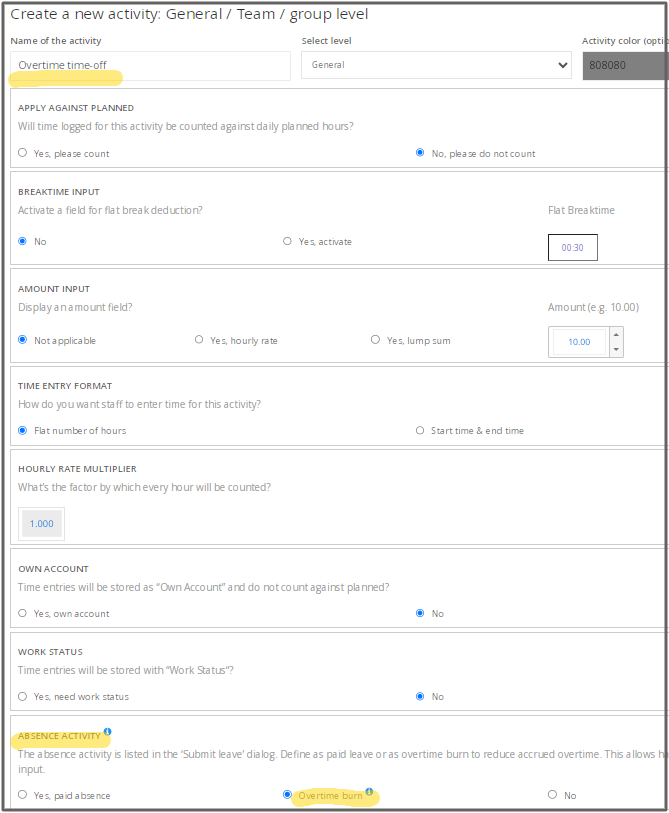
In order for this activity name to appear in the My Time mobile app pick list, ask the user to tap the refresh icon (see icon in the first image above).
Especially in industries where a lot of overtime accrues, this feature enables fast and easy time-off compensation. This feature is available for full-time & part-time tracking modes but is excluded from type basic with hourly wage.