In various countries and industries there are national laws and trade union regulations regarding the observance of rest periods during a working day. The rest period includes documenting work breaks that are meant for taking meals and resting, and are usually unpaid. To meet these requirements, Staff Times offers the option of activating a check function in the Default Settings of your account. This is located in the 'Rest time Alert' section as shown below:

There are up to three parameters according to which the data history is checked for compliance with expected resting time. The parameters were preset to compliance as generally applicable in Switzerland. The values can be adjusted to your preferences by clicking on the arrows or by entering them directly.
The logged time entries of a working day are checked for time gaps and these are totaled together with explicit break deductions to determine the rest period.
Example 1: calculates 1 hour of rest time by logging
- - Timesheet 1: start time 8:00 am, end time 12:00 pm
- Timesheet 2: start time 1:00 pm, end time 5:00 pm
Example 2: calculates 1 hour rest time per flat break deduction
- - Timesheet 1: start time 8:00 am, end time 5:00 pm, recorded break 1:00 hr.
Example 3: calculates 1 hour of rest time using a mix of logging and a flat break deduction
- - Timesheet 1: start time 8:00 am, end time 12:30 pm, recorded break 0:15 min.
- Timesheet 2: start time 1:00 pm, end time 5:00 pm, recorded break 0:15 min.
If the Activity Name used has been configured with a flat break deduction, the break field is displayed in the entry screen with an edit option when logging.
Get more information about logging variants, whether you prefer detailed or condensed timesheet recording, here
If you switch on the alert, the Daily Summary report (go to Team reports) is checked for compliance using the parameters mentioned above. If the expected rest period has not been reached, the report indicates this with a red ! symbol. Select the period and look for the '!' to explicitly search for dates on which the rest period was not achieved, as shown below:

The alert is currently in beta testing. We plan to roll out this feature on the mobile app soon. We look forward to your feedback and hope this feature supports your administration.
Reporting in the 'My Time' mobile app
When compliance parameters are activated, the mobile app checks for compliance. If the rest time or work breaks have not been recorded in a compliant manner, a red alert appears in the Daily Activities page under Work breaks and in the Weekly balance page as shown below:
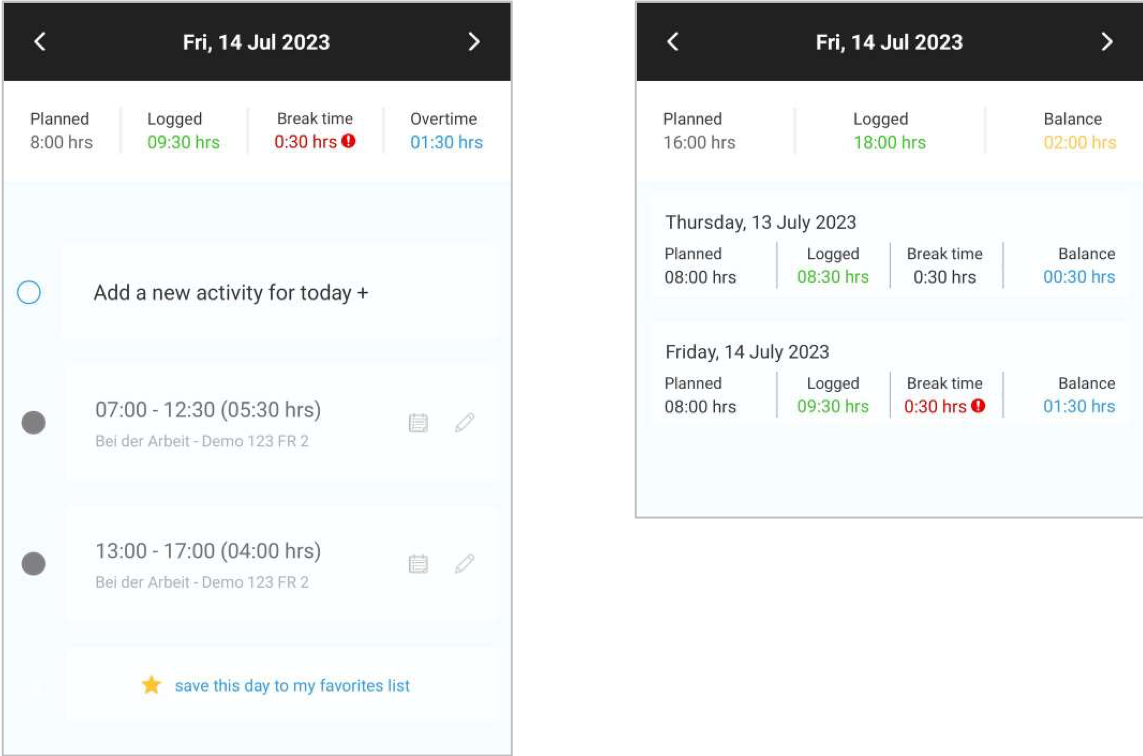
If your company's work breaks are not accounted correctly or you need a special adjustment, please contact us.