Get some context on new features and optimizations introduced with a recent app update. Below is a brief guide.
New: Smart Alerts & Notifications
Stay on top of your workday with our new alarm and notification feature!
You’ll now receive alerts when your daily offset time or runtime is reached – keeping you informed and in control.
.jpg)
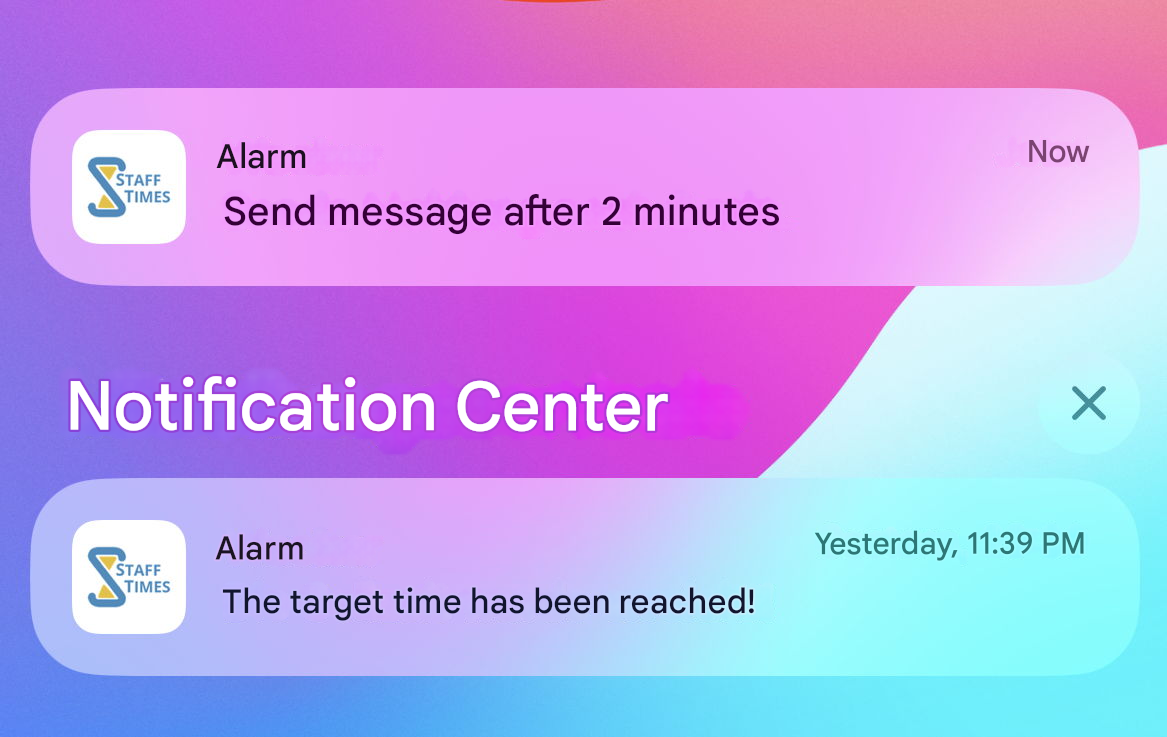
📱 How it works:
-
If you’re set up with a weekly working schedule and have Entering Overtime enabled, you’ll get a mobile alert once your daily planned hours are reached.
-
You can also enable "Notify after" to receive a notification once a fixed time has passed – the timer starts with your first check-in.
-
For added emphasis, choose from a range of sounds to play when your alerts are triggered.
Make every minute count – now with smarter tracking and timely reminders.
New: Meet Staffy – Your AI Support Assistant! (v1.40)
We’re excited to introduce Staffy, our new AI-powered support bot!
Staffy is here to help you with questions about Staff Times and the My Time app – anytime, anywhere.
💬 Start chatting with Staffy directly on support.stafftimes.com – just bookmark the page for easy access.
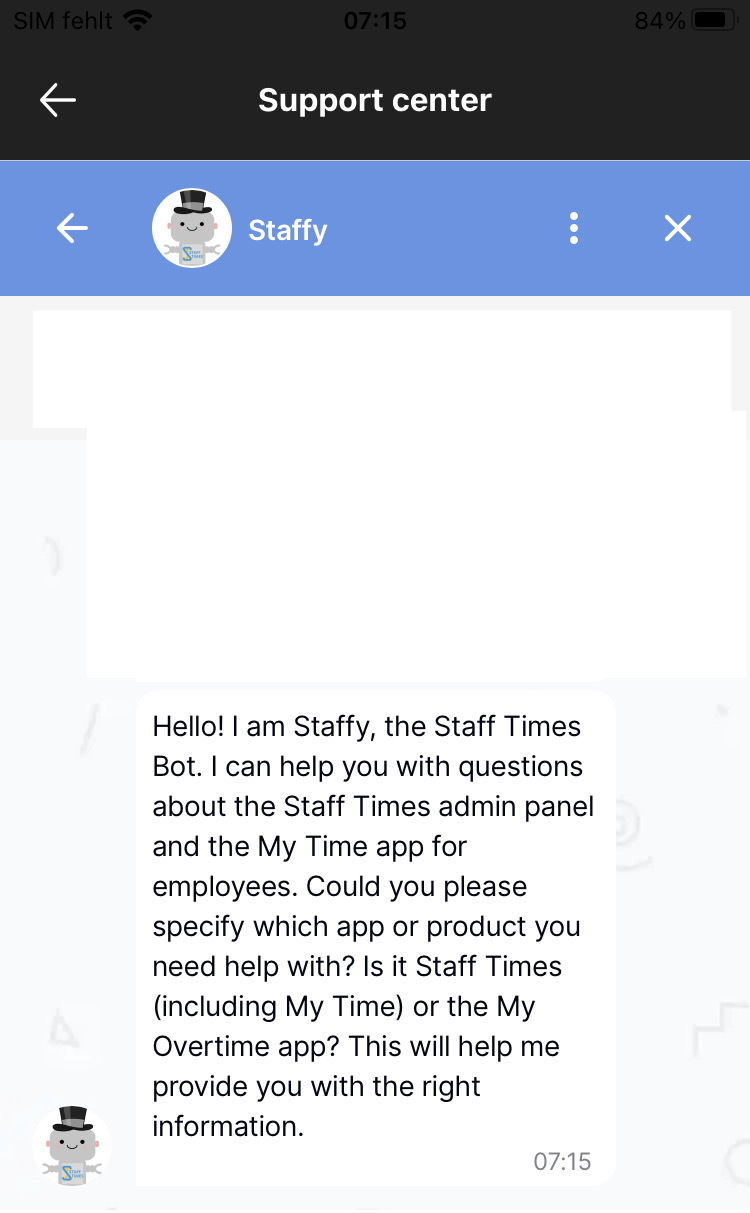
🔎 Still in Beta: Staffy is currently learning and improving. You can always switch to a human support agent during any conversation.
We’d love to hear your feedback – let us know how Staffy is doing!
New menu item: "Groups & Docs" (v1.39)
The My Time App gets a new item named "Groups & Docs". This is where you get access to defined groups for which the administrator has granted you permission. This may be used for projects and communities for exchanging information. Depending on your role, the following areas are available to you:
-
Project details: Contains contact information, billing references as well as a Google Maps link as a travel reference (if necessary).
-
Documents: Lists files and links shared by the administrator with read access. Tap on a file to open the detail view.
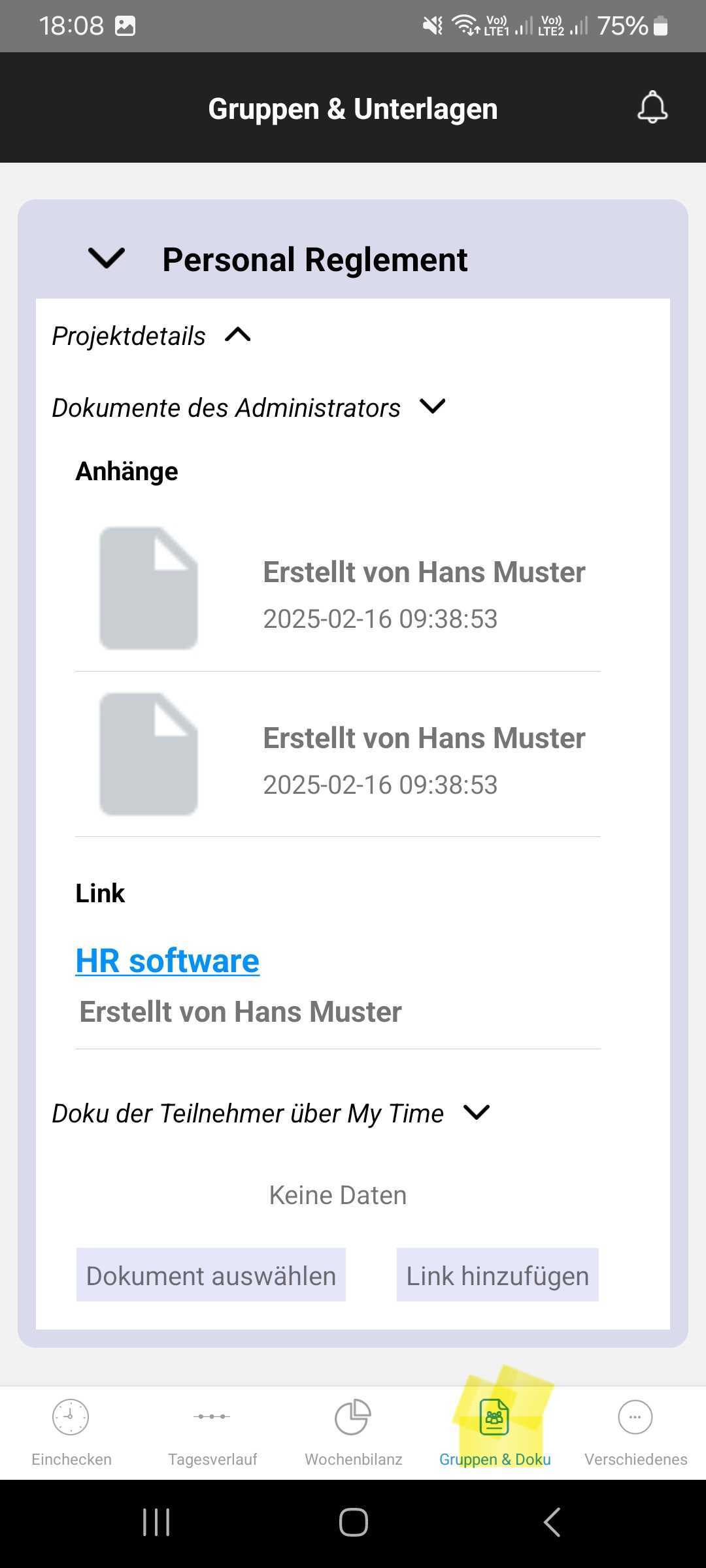
-
Upload your own files & links: You can add your own documents and links for sharing. Please note that there is a single file size limit of 2MB and a maximum of 5 files can be uploaded per group. All uploaded files are labeled with your name and visible to group members.
-
Notifications of Changes: Your administrator can send you a message directly to your device when changes are made. Simply tap the message which will take you to the relevant group.
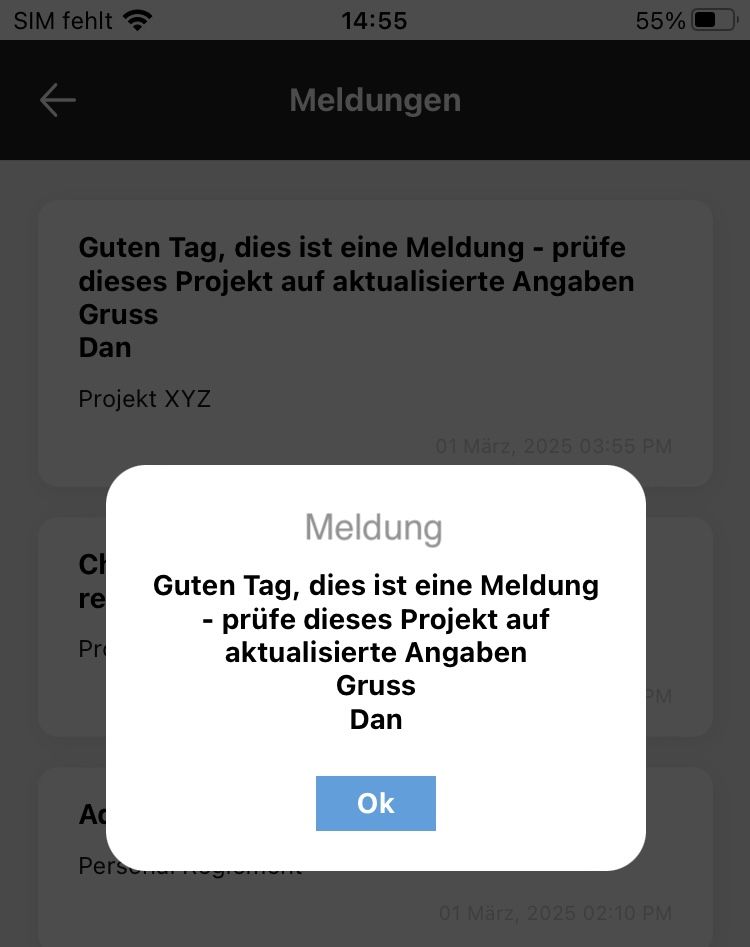
Scan QR code (v1.38)
Now you have the opportunity to scan the QR code for clocking in and out with the My Time app. Your administrator can place a QR code at your location on any convenient surface. You scan this with the new QR code scanner, which starts or ends a timesheet entry in the app. This serves as a supplement or an alternative to the button for clocking in and out.
.jpg)
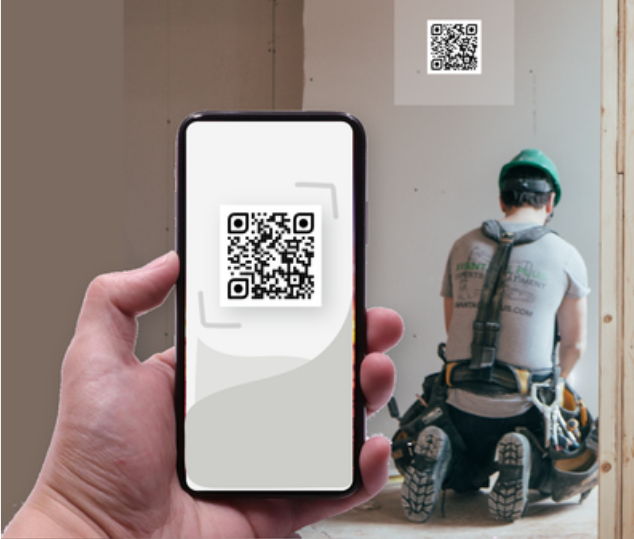
Calendar style date picker shows missing timesheets (v1.37)
The new feature allows you to monitor your historical data even more effectively. Missing time logs are automatically highlighted in red within the calendar view, making it easy to spot, select, and add important details at a glance. This visual cue helps you quickly identify any incomplete entries and correct them promptly.
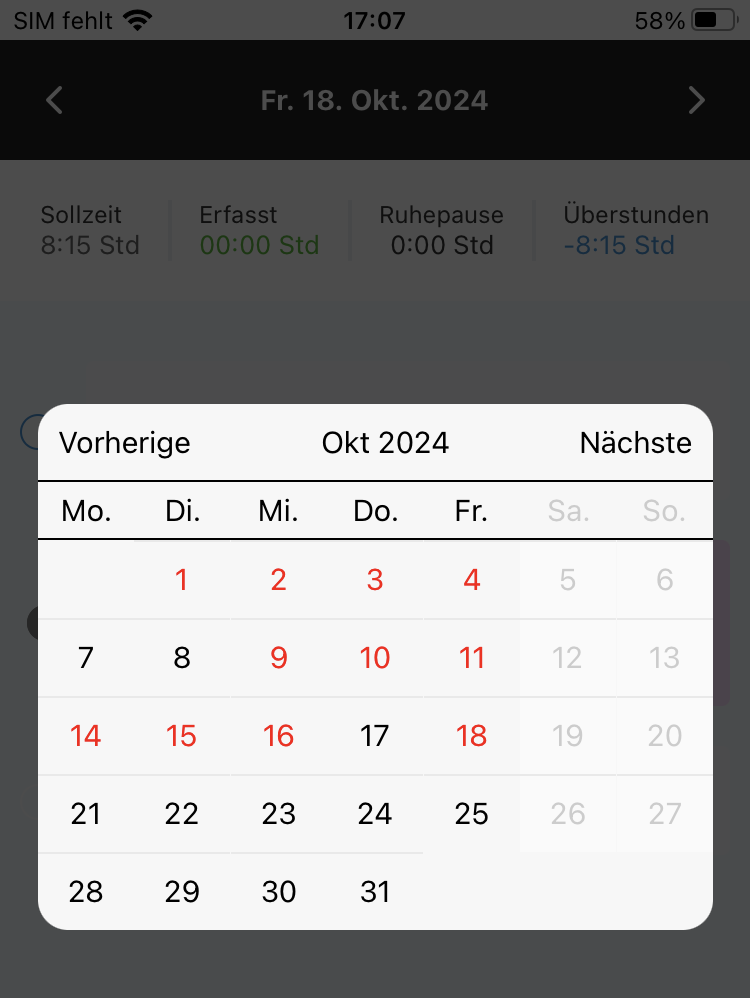
Timer as a widget (iOS update v1.37 iOS / Android v1.38)
We are introducing the timer widget, which makes your everyday life even more efficient. This user-friendly widget allows you to set up the timer directly on the home screen and keeping an eye on time spent - quickly, easily and without having to open the app. You can use the settings icon to set up the appropriate activity for the timer. A quick glance at the countdown keeps you effortlessly on track and organized.
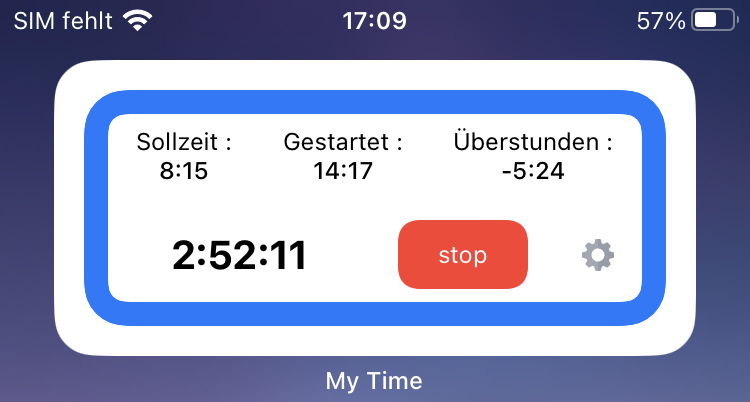
Timer in notification bar (released with v1.36 Android)
Use the timer (stopwatch) to easily log your working time by checking in and out using the navigation bar on your smartphone. This is particularly useful if you use a standard activity in the morning, at lunchtime and in the evening. Active the timer under Settings and grant permission .
Work breaks and compliance (update v1.29)
This feature calculates the total work breaks & rest time accrued during the working day based on all timesheet entries. The app checks for compliance with the minimum required rest time specified by the administrator. If the recorded time entries do not meet the requirements, a red note appears in the Daily Activities page below Break time and in the Weekly balance page as shown below:
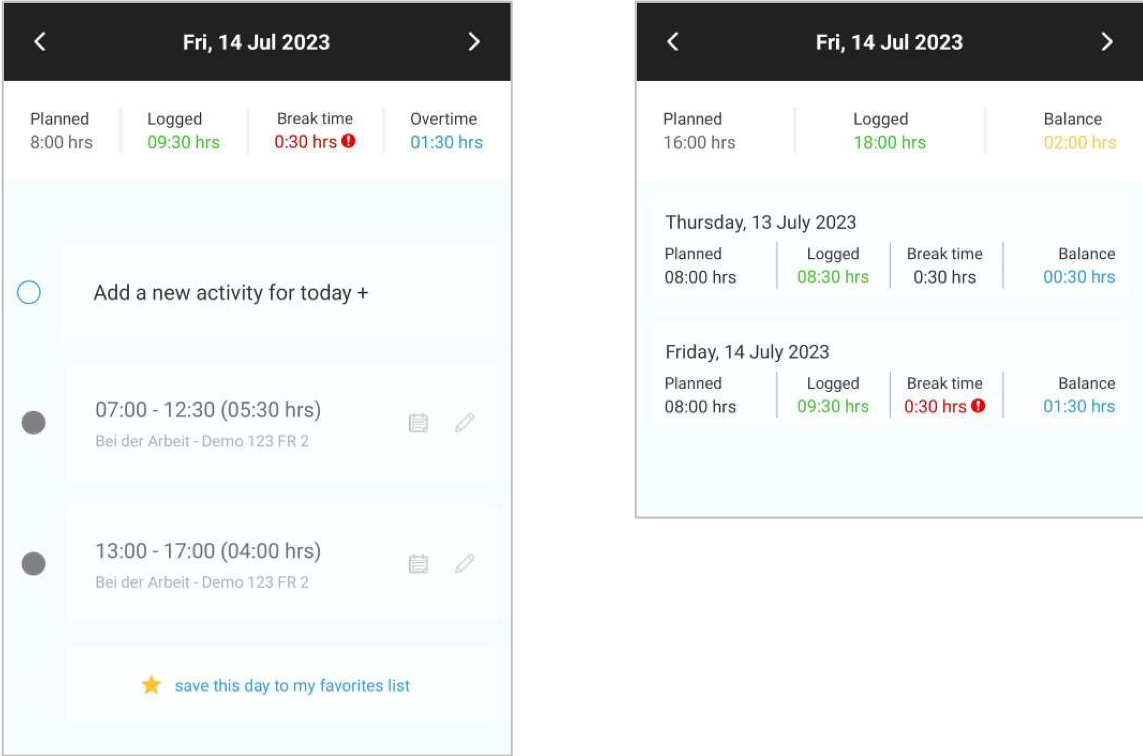
For more information on compliance with the rest periods, please contact your internal guidelines or your administrator.
Notes and designations by voice command (update V1.15)
The details can now be recorded by tapping the microphone in timesheet edit mode to activate voice commands, as shown below. Please speak clearly and slowly. To insert a comma or a new line, say the word 'Comma' or 'New line' directly after the word or sentence. The voice command is based on the language setting of your device. Take advantage of this feature to record your work report faster.

Change control (Update V.114)
Now there is a note at the bottom of each timesheet about the author who created the timesheet and the author who last updated any element of the timesheet. We distinguish between the user (the mobile app user) and the administrator.

Working status (update v1.14)
With update v1.14, activities can be given a work status. The work status enables you to record the progress of your work for the administrator. If activated, values can be selected in the options field as shown below:

As with all elements of the timesheet, you can update the status until the monthly period is locked. Please note that the status can also be updated via the administrator center by your administrator.
Report a leave with date range (update v1.11)
Selecting the start and end date has been optimized with a finger tap feature. As shown below, use your finger to tap the first day and then tap the last day to the right of it to select the time period. Then tap in the empty space outside the table to transfer the date range back into the confirm & submit page.
