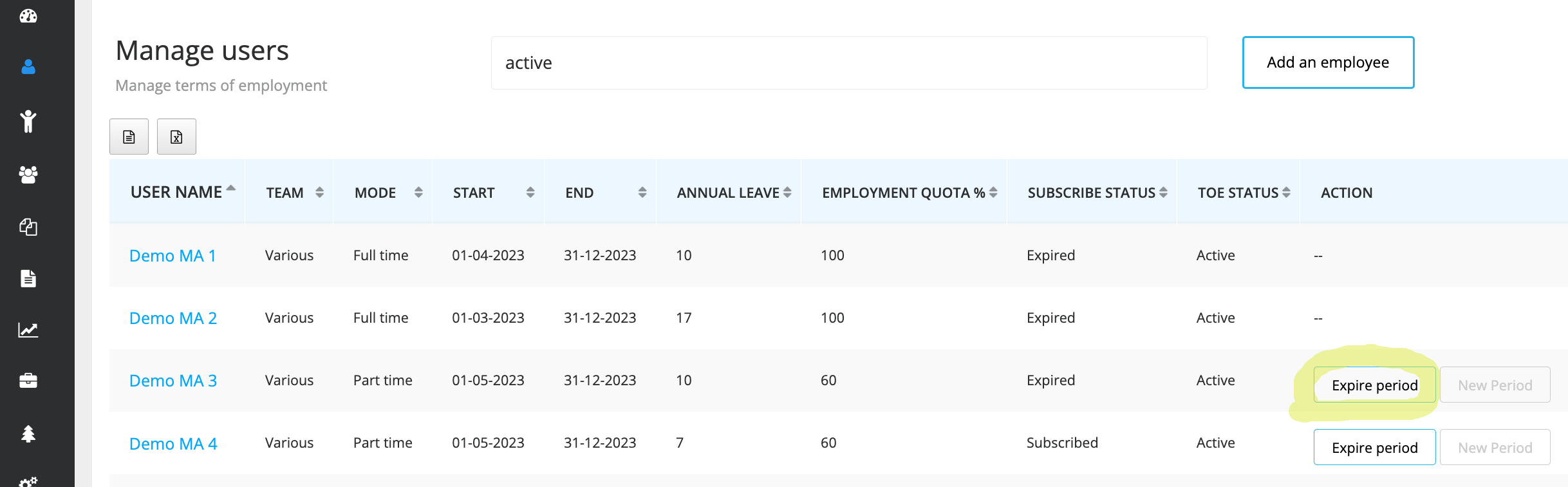When setting up a new user consider the following events which require a change in the status of employment:
-
Employee changes weekly working terms. The employment in % changes, e.g. a 100% job is reduced to 80%. This leads to reduced weekly working hours, which in turn causes a change in number of working days or daily plan hours. The status changes from full time to part time.

-
Employee changes from an hourly wage to a permanent position with weekly working hours and vacation bank administration. Status changes from Hourly wage to Full-time or Part-time
-
Employee is out long term due to maternity leave, sabbatical, accident / illness during which no time recording takes place. The status changes to Dormant.
- Employee leaves the company. The employee profile status is set to Expired. This also enables compliance with retention requirements and data protection regulations.
This status change is flagged in Staff Times with a tracking mode. The following tracking modes are available: Full Time, Part Time, Basic, Dormant.

These tracking modes and associated events are explained in the following scenarios:
Scenario 1: Full time > Inactive (Dormant) > Part time
Employee starts full-time, then goes on maternity leave and comes back as part-timer. The company’s financial year ends on 31/12 beginning on 1st January which is relevant for the carry-over process.

-
A new employee is set up with Tracking mode set to Full time. The vacation bank is set up with the annual leave allotment
-
At year-end the Carry-over process is required in order to transfer the vacation bank and format the new financial year. Confirm the Carry-over button as this button appears at year end for that user.
-
In case of a longer leave (e.g. maternity leave or sabbatical) a new period should be created and the tracking mode set to Inactive. This restricts any inputs from the mobile app during that period as the period remains dormant. To initiate this click on the Expire button to end the full time term and click on the New Period button to create a new term and select the tracking mode as Inactive on the respective page.
-
When the employee resumes work after her leave a new period must be added and defined as a Part time employment term. To initiate this click on the Expire button to end the existing term and click on the New Period button to create a new term and select the tracking mode as Part time on the respective page. You will be asked to confirm the vacation bank and relevant working days. Refer to our documentation on configuring Part-time employees (e.g. floating model).
-
At year-end the Carry-over process is required in order to transfer the vacation bank and format the new financial year. Confirm the Carry-over button at year end as this button appears for that user.
Please find on the following illustration the three terms produced in below list view with a sample user:

Scenario 2: Basic > Full time > Part time
Staff member starts as a temp on an hourly rate basis, then gets hired full-time and later changes to part-time. The company’s financial year end carryover is on 1/1.

-
A new user is set up with Tracking mode selected as Basic and relevant time tracking activities are assigned to this user.
-
The temp staff member is hired as a full time employee. Therefore a new term is created where the vacation bank is configured. To initiate this click on the Expire button to end the basic term and click on the New Period button to create a new term and select the tracking mode as Full time on the respective page.
-
At year-end the Carry-over process is required in order to transfer the vacation bank and format the new financial year. Confirm the Carry-over button as this button appears at year end for that user.
-
The employee will change to a reduced working week from January 1. Therefore a new term is added while adjusting the vacation bank and the working week according toe the reduced quota. To initiate this click on the Expire button to end the full time term and click on the New Period button to create a new term and select the tracking mode as Part time on the respective page.
-
At year-end the Carry-over process is required in order to transfer the vacation bank and format the new financial year. Confirm the Carry-over button as this button appears at year end for that user.
Please find on the following illustration the three terms produced in below list view with a sample user:

Status when an employee leaves
If an employee departs the status can be changed to Expired. This ensures that no further entries can be made for this employee. This also enables compliance with retention requirements and data protection regulations. Termination takes place by clicking on 'Expire period' and specifying the exit date. See the illustration below.