A work schedule is a structured plan that specifies tasks, resources and time frames for a project or activity.
If you seek to plan your workforce's working time, be it for projects, capacity, events and more, use the 'Planning' menu item in the left bar to access the planning tool. For duty rosters and shift schedules, please check our notice at the bottom of the page.
Check out this tutorial video:
Planning and scheduling work
With the planning interface, you can plan your team's working time for a desired period with associated planning items from a single page, as shown below:
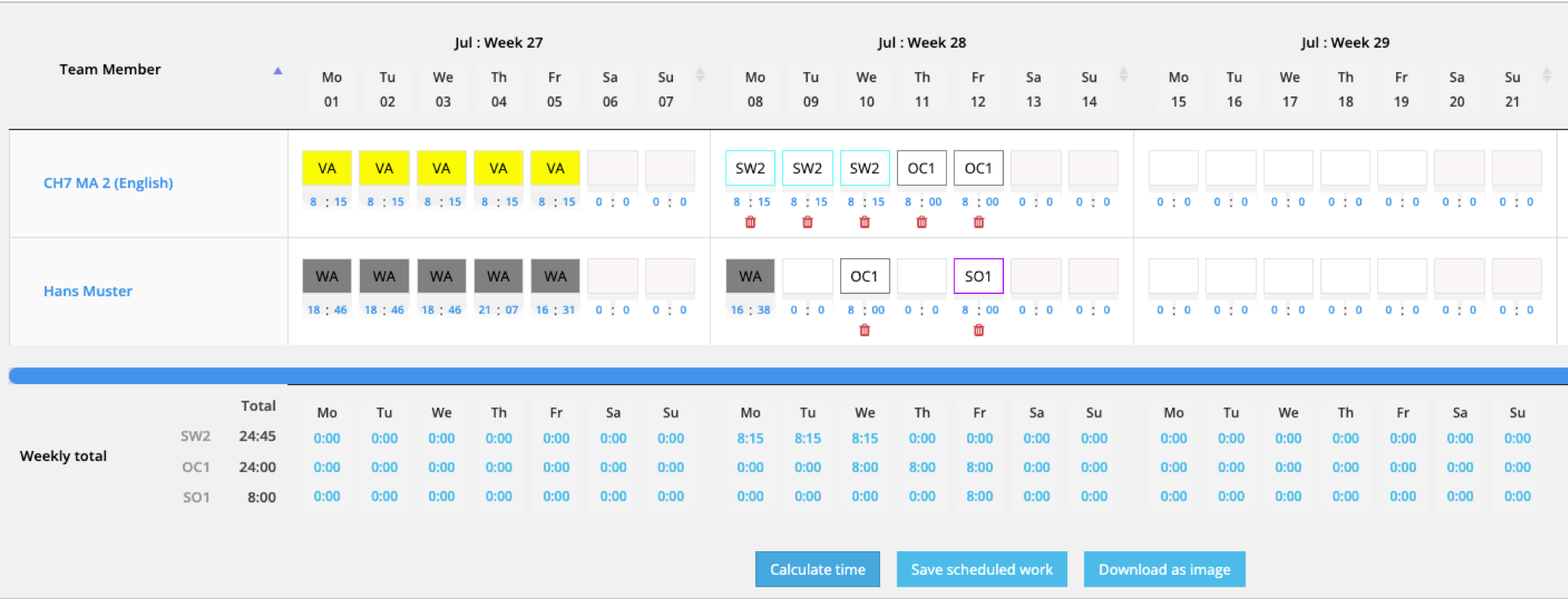
Create the project plan by assigning the employee's hours in the above calendar style table. Proceed with entering the planning item's short name (three digit code) in the calendar as shown above. As the planning item's short name is inserted a default hours value appears below the tile. This value can be overwritten as desired.
The calculate button located below the planning table sums up the assigned hours in the area below the calendar. With one click, these are confirmed and deployed to the employee app as work schedules.
Replanning is very easy: by overwriting the short name entry and using the delete function (bucket icon), the planning can be adjusted and reallocated in just a few clicks.
Non scheduled dates
If the employee has already logged timesheets, the corresponding tiles are displayed with the following initials and are duly blocked for planning:
- PH - Public holiday
VA - Vacation Applied
OT - Overtime burn
AB - Absence
WA - Working Activity
To view the timesheets on these dates, simply click on the employee's name in the corresponding row to pull the detail report. Alternatively, you can review the detail data of all employees using the 'Manage timesheets' menu. If necessary, you can delete an incorrect timesheet or ask the employee to correct it.
Create planning names
Create names for planning according to your needs. A basic set of planning names can be found in the 'Manage Activities' menu item in the 'Planning' tab, as shown below:
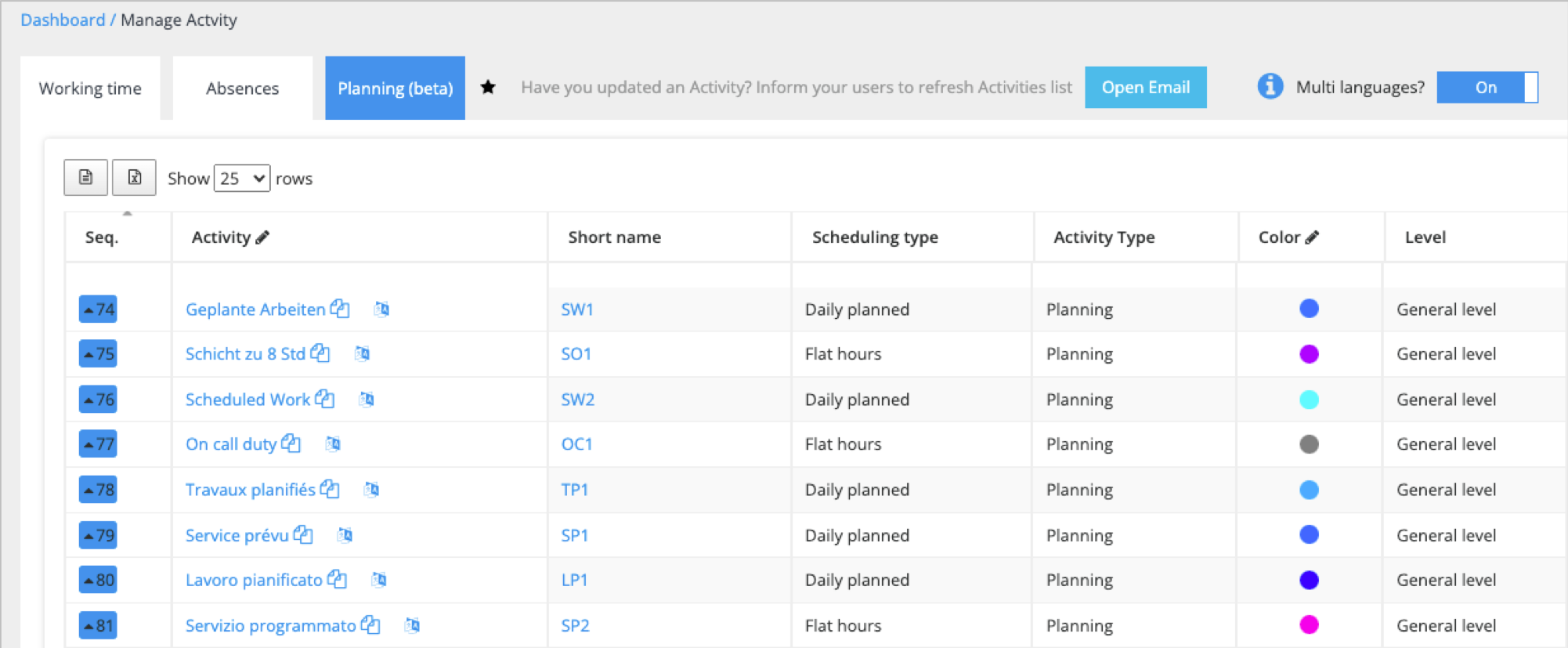
The planning activity name can be configured so that a standard hourly value is inserted during allocation (e.g. 8:00 hours) or the respective daily plan from the employee's work week is inserted. Furthermore, the planning names can be set up for general purpose planning or assigned to a specific group name (e.g. for Projects and Customers) as shown:
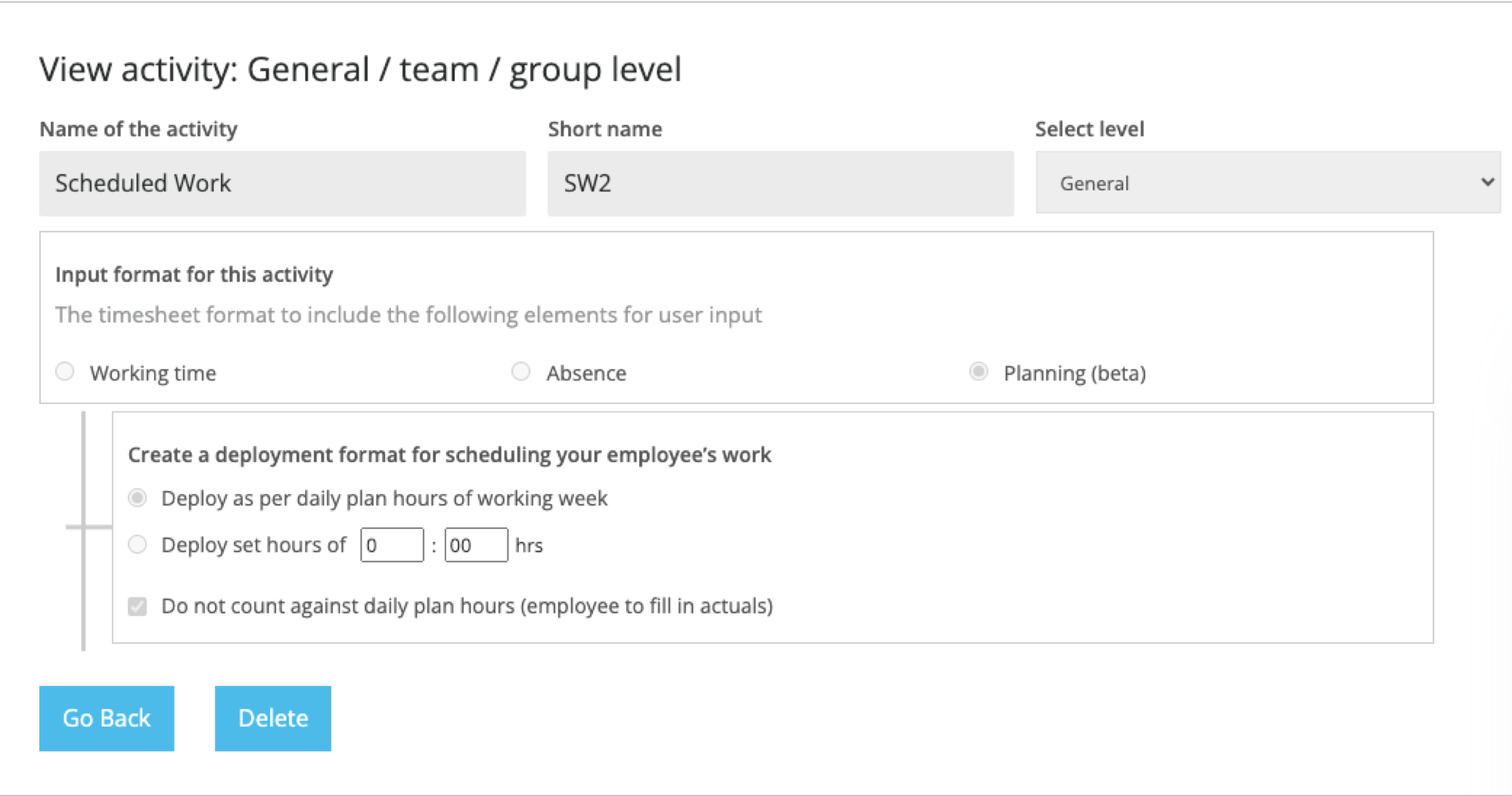
Create a group to allocate the project budget
Groups are suitable for projects and tasks which you would like to bundle and track against a time budget which would later be used for billing or other downstream processes. They enable you to add planning names. Find out more about how to set up groups.
Planning for teams and groups
Cerate work schedules for individual teams and groups. To do this, use the selection options in the upper area, as shown below:

You can review the work schedules created for teams and groups in detail in left bar page named 'Manage timesheets' together with the effective timesheets of your staff. From here you may edit these using the action icon and export the table as a PDF, csv or Excel file, as shown below:

Create a Team entity
Create a team name in the 'Manage teams' menu item and add a team leader from the user list, as shown:
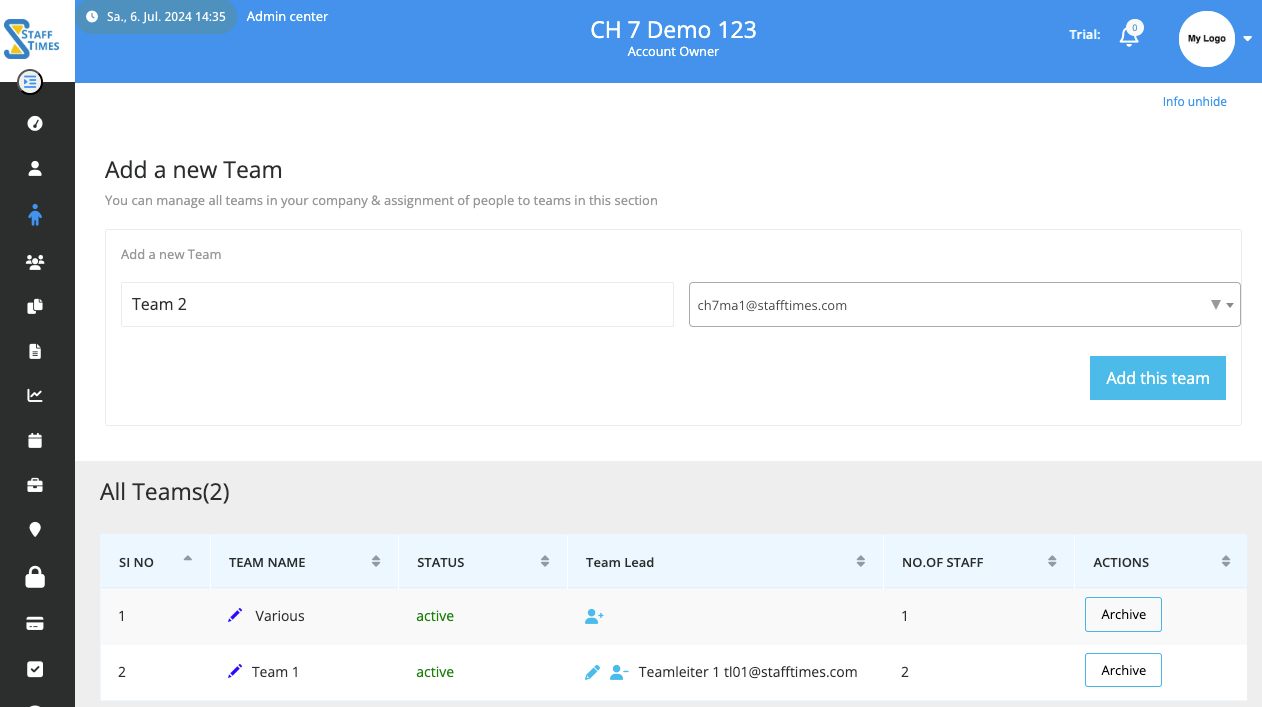
Only users who have the corresponding authorization role as team leader are available. Once established go to the menu item 'Manage users' and add the team name to the user. You do this when you create the user profile or subsequently in edit mode on the second page of the user profile, as shown:
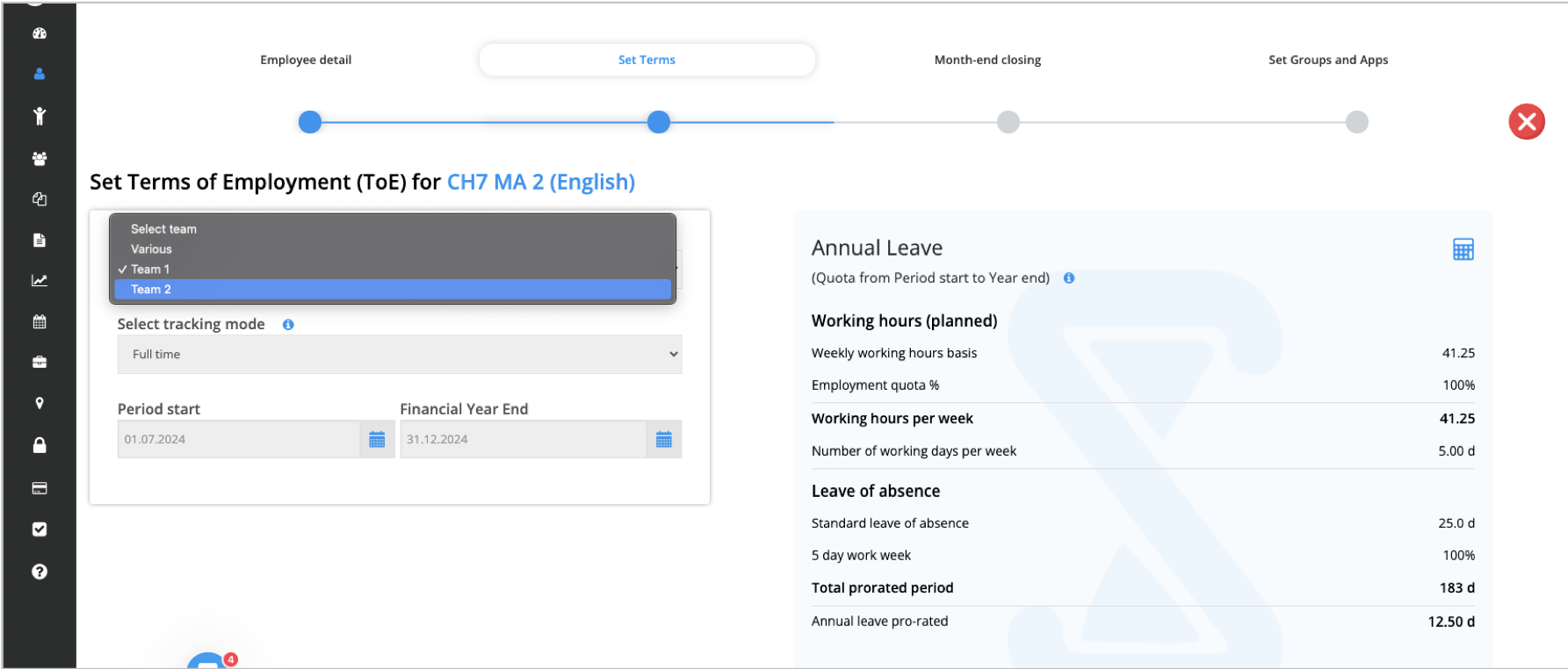
Grant permission to the team leader
Access to planning can be set up for team leaders and other authorized persons in just a few clicks. To do this, use the menu item 'Administrators' from where you can set up and invite other users with the team leader permission profile, as shown below:
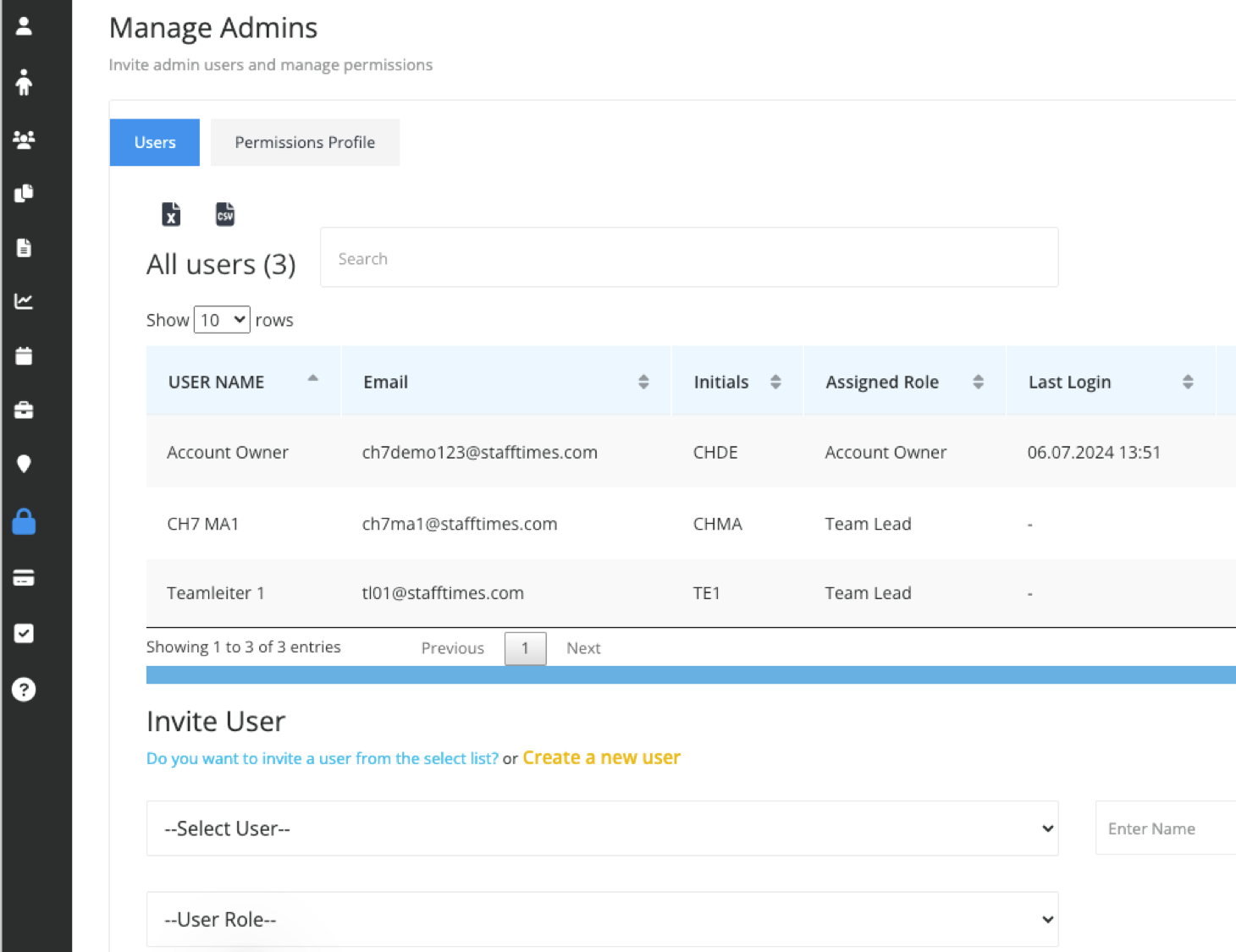
You can find more information in the article on administrators and permission profiles.
Shifts and duty rosters
For teams without fixed working schedules some restrictions currently apply as we are working to optimize Staff Times to manage work schedules for the hospitality, restaurant and health sector. Until we are ready we can provide this partial solution:
- Set up users with tracking profile 'Basic' which does not require pre-configured working hours and so can be used in conjunction with non fixed work schedules.
- Accrued Overtime would need to be manually calculated and paid absences would need to be handled with tweakted Activity names as the Absence names are not enabled for basic users nor are management of holiday entitlements.
Further optimizations are in progress to enable seamless shifts and duty rosters without constraints. Please check back with us soon.